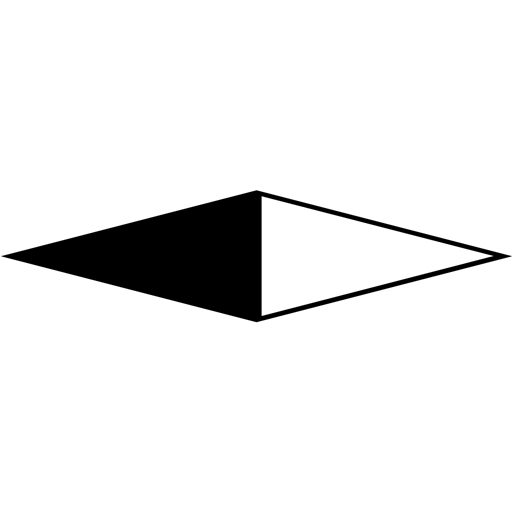# API(v1.x)
# Global API
# plugin
Provides a plugin for Vue, and global config is set by plugin options:
Vue.use(historyNavigationVue.plugin, globalConfig)
globalConfig See below.
# version
Provides the installed version as a string.
# Global Config
type:
ConfigObjectinterface ConfigObject { pages: Array<PageConfig>, notFoundPage?: NotFoundPageConfig, tabBar?: Object, onRouted?: Function, // url options urlIsHashMode?: boolean, urlBase?: string, // global options pageStyle?: Object, navigatorTriggerEvent?: string, }
Global config of historyNavigationVue.
# pages
- type:
Array<PageConfig>interface PageConfig { path: string, component: VueComponent, title?: string, className?: string, style?: object } - required
The page list.
Example:
{
pages: [
{
path: '/',
title: 'Home',
className: 'index',
style: { backgroundColor: '#eee' },
component: {
template: '<h1>Hello World!</h1>'
}
}
]
}
# notFoundPage
- type:
NotFoundPageConfiginterface NotFoundPageConfig { component: VueComponent, title?: string } - default: Simple built in not found page.
If the URL does not match any page in pages, that page will be displayed.
# tabBar
- type:
TabBarConfiginterface TabBarConfig { list: Array<TabBarItem>, custom?: VueComponent }
The tab bar mode of the application.
list
- type:
Array<TabBarItem>interface TabBarItem { pagePath: string, text?: string, icon?: string, [propName: string]: any }
The tab list. length must big than 2.
You can set any property and it will be passed to the custom component.
Example:
{
pages: [
{
path: '/',
component: {
template: '<h1>Home</h1>'
}
},
{
path: '/me',
component: {
template: '<h1>Me</h1>'
}
}
],
tabBar: {
list: [
{ pagePath: "/", text: "Home" },
{ pagePath: "/me", text: "Me" }
]
}
}
You can change the selected style by modifying the CSS:
.h-nav-tab.h-nav-active{
color: #3eaf7c;
}
Example: TabBar With Icon (opens new window)
You can change its position by modifying the CSS:
.h-nav-tabs-wrap{
padding-bottom: 0;
padding-top: 48px;
}
.h-nav-tabbar{
top: 0;
bottom: initial;
}
Example: TabBar Position Top (opens new window)
# custom
- type:
VueComponent
If the default components cannot meet your needs, you can customize your own components. See the built in component: tab-bar.vue (opens new window)
# urlIsHashMode
type:
booleandefault:
trueIs uses the URL hash for routing. If
truethe URL like/#/, else the URL like/.
# urlBase
type:
stringdefault:
""The base URL of the app. Used when
urlIsHashModeisfalse. For example, if the entire single page application is served under"/app", then base should use the value"/app"
# onRouted
type: Function
onRouted(routedEvent)
routedEvent
- type
RoutedEventinterface RoutedEvent { title: string, // current page' title. routeFullPath: string // current page route' fullPath. (route not eq location) }
- type
Callback after page routing, also triggered on the first load.
Use to synchronize document title or do some traffic statistics.
Example:
{
onRouted(e){
document.title = e.title;
}
}
# navigatorTriggerEvent
type:
stringdefault:
"click"Specify the event that can trigger the link navigation.
This is global option of component
<Navigator>'s prop: event.
# transition
- type:
string - default:
h-nav-transition
This is global option of $TRANSITION_CLASS.
If you don't want any transition effect, Set it to ""
# homePagePath
- type:
string - default: First page's path.
# backAgainToExit
- type:
undefined|Object - default:
undefined
{
maxInterval: 2000,
onFirstTrigger: function(){
window.$simpleTips.tips('Press Back Again to Exit');
}
}
Triggered when clicking physical back button to exit. Only home or tab pages are enabled.
WARNING
In Chrome (and maybe safari too),User needs to interact(for example: mousedown, touchstart) with the document once to work.
WARNING
Usually on mobile browsers, Web cannot close the window by itself. Only the physical back button can exit.
Example:
Press Back Again to Exit (opens new window)
# <NavigationController>
The root container view controller for management all pages.
Note:Default: It will fill the parent element, make sure that the height of the parent element is not 0.
<!-- Make sure that the height of the parent element is not 0 -->
<NavigationController />
<!-- Set parent height -->
<div style="height: 100vh">
<NavigationController />
</div>
<!-- Or directly set the style -->
<NavigationController style="height: 100vh" />
Props:
# entryPagePath
type:
stringdefault: Get from the
window.location
Which page will appear first.
Example: Entry Page (opens new window)
Slot: When Browser cannot support HTML5 history API, will show. There will be some built-in tips by default. You can customize it.
<NavigationController>
Error, not has HTML5 history API.
</NavigationController>
# $page
- type:
Vue instance
The page where the current component is located.
All operations should be based on $page, as you did based on the $root before.
This is a global mixin of Vue, all components in the page are available.
# $el
The root DOM element of $page.
All DOM events should be based on $page.$el, as you did based on the document before.
Example:Page Event Handing (opens new window)
<template>
<div style="height: 300vh" />
</template>
<script>
export default {
methods: {
handlePageScroll(){
console.log('Page Scroll');
}
},
mounted(){
this.$page.$el.addEventListener('scroll', this.handlePageScroll);
},
destroyed(){
this.$page.$el.removeEventListener('scroll', this.handlePageScroll);
}
}
</script>
# Scrolling Performance
$page uses DIV to scroll. In Chrome, If the DIV background is not set or RGBA Alpha is less than 1, it will cause performance problems.see BUG (opens new window). So the default $page background is opaque white. If you want to change the background, please do not set the transparency.
References: chrome下div滚动卡顿该怎么处理? (opens new window)
# props
# title
- type:
stringPage config's title.
# Route
Parsed object of current page route.
- type:
Route
interface Route {
path: string;
fullPath: string;
trimedPath: string;
query: Object; // Parsed object of route's search string.
// `"?id=1&type=2"` => `{id: "1", type: "2"}`
}
Example: Page Get Query
# path
- type:
stringPage config's path, notFoundPage is ignored.
# isTab
- type:
booleanIs the tab page.
# tabIndex
- type:
numberIf is the tab page, It's relative to the index of the config's tabBar list. otherwise ignored.
# onShow / onHide
Page's Lifecycle Hooks.
onShow: When the page mounted, or backed(E.g. Use the $navigator.back method back to this page), It will trigger.- The style of
$page.$elwill bedisplay: block.
- The style of
onHide: When the page leave(E.g. Use the $navigator.push method to jump to other page) or beforedestroy, It will trigger.After the transition effect is over, The style of
$page.$elwill bedisplay: none.If not has a transition effect, The style of
$page.$elwill bedisplay: noneimmediately.
# Life cycle sequence
# When the page first create:
mounted -> onShow
# When back to this page:
onShow
# When jump to other page:
onHide
# When the page beforeDestroy:
onHide(if not yet hidden) -> beforeDestroy
Notice: onHide Always triggers before page destroy, like focused DOM input blur event triggers before It's remove.
WARNING
If you must bind global events, please bind with onShow and unbind with onHide.
Example:Global Event Handing (opens new window)
# Performance
When onHide, the $el will removes from the layout flow. It will not affect other pages, even if it has 10,000 DOMs.
Usually only one page is displayed.
During the page transition, two pages will be displayed at the same time.
# $navigator
The navigator for page routing, bound to the Vue.prototype.
Methods:
# push
$navigator.push(url)
- url
type:
string | NavigatorUrlObjectrequired
Keep the current page and jump one page. But you cannot jump to the tabbar page.
this.$navigator.push('/foo');
# With More options:
Type declaration for NavigatorUrlObject:
interface NavigatorUrlObject {
url: string,
query?: Object,
transition?: string // See the Transition CSS API.
}
transition see: $TRANSITION_CLASS
this.$navigator.push({
url: '/foo',
query: { id: 1 },
transition: 'some-special-class'
});
# back
$navigator.back([steps], [transition])
stepstype:
numberdefault:
1
transition- type:
string
- type:
Close the current page and return to the previous page or multi-level pages.
transition see: $TRANSITION_CLASS
this.$navigator.back();
this.$navigator.back(2);
# replace
$navigator.replace(url)
- url
- type:
string | NavigatorUrlObject - required
- type:
Close the current page and jump one page. But it is not allowed to jump to the tabbar page.
this.$navigator.push('/replace');
# relaunch
$navigator.relaunch(url)
- url
- type:
string | NavigatorUrlObject - required
- type:
Close all pages and open one page.
this.$navigator.relaunch(url);
# switchTab
$navigator.switchTab(tabPageUrl)
- tabPageUrl
- type:
string | NavigatorUrlObject - required
- type:
Jump to the tabBar page and close all other non-tabBar pages
this.$navigator.switchTab('/');
# modal
$navigator.modal(modalObj)
- modalObj
- type:
ModalObjectinterface ModalObject { component: VueComponent, propsData?: Object, parent?: VueVM, success?: Function } - required
- type:
# Example
modal.vue
<template>
<div class="modal">
<div class="modal-mask" @click="closeModal" />
<div class="modal-main">
<h1 @click="handleTextClick">{{text}}</h1>
<button style="font-size: 20px;" @click="closeModal">Close</button>
</div>
</div>
</template>
<script>
export default {
props: ['text'],
methods: {
closeModal(){
this.$navigator.back();
},
handleTextClick(){
this.$emit('textClick');
}
}
}
</script>
<style>
.modal {
width: 100%;
height: 100%;
position: relative;
}
.modal-mask {
width: 100%;
height: 100%;
position: absolute;
top: 0;
left: 0;
background-color: rgba(0, 0, 0 , .5);
}
.modal-main {
color: #000;
height: 200px;
width: 200px;
position: absolute;
top: 0;
left: 0;
right: 0;
bottom: 0;
margin: auto;
background-color: #fff;
text-align: center;
padding: 1;
}
</style>
index.vue
<template>
<button @click="showModal">showModal</button>
</template>
<script>
import Modal from './modal.vue';
export default {
methods: {
showModal(){
this.$navigator.modal({
component: Modal,
parent: this,
propsData: {
text: 'Hello'
},
success: (modalVM) => {
modalVM.$on('textClick', () => {
console.log('modalVM clicked text');
})
}
});
}
}
</script>
# <Navigator>
Convenient component of $navigator.
Props:
# type
type:
stringdefault:
"push"available values:
"push" | "back" | "replace" | "relaunch" | "switchTab"
# url
type:
stringrequired: When the type is not "back":
true
<Navigator url="/foo">Push to foo</Navigator>
<Navigator type="back">Back</Navigator> <!-- back ignore url -->
<Navigator url="/foo" type="replace">Replace to foo</Navigator>
<Navigator url="/foo" type="relaunch">Relaunch to foo</Navigator>
<Navigator url="/foo" type="switchTab">switchTab to foo</Navigator>
# steps
type:
numberdefault:
1
<Navigator type="back" :steps="2">back2</Navigator>
# event
type:
stringdefault: Inherit global config's navigatorTriggerEvent
Specify the event that can trigger the link navigation.
# isActive
type:
booleandefault:
false
If true event will be prevented and a class "h-nav-active" Will be added.
# disabled
type:
booleandefault:
false
If true event will be prevented and a class "h-nav-disabled" Will be added.
# transition
- type:
string
Set different transition effects. See below for details.
# Transition CSS
Page transition effect based on CSS.
Using these three base classNames: $BEHAVIOR_CLASS, $BEHAVIOR_CLASS, $PAGE_CLASS, You can set up countless transition effects.
# Usage
With CSS transition
First: Set the transition of CSS.
$BEHAVIOR_CLASS > $TRANSITION_CLASS
.h-nav-behavior-push > .h-nav-transition, .h-nav-behavior-back > .h-nav-transition{ transition: all .3s ease; }Then Set the action CSS with suffix
-enter,-leave-to:$BEHAVIOR_CLASS > $TRANSITION_CLASS > $PAGE_CLASS-enter or
$BEHAVIOR_CLASS > $TRANSITION_CLASS > $PAGE_CLASS-leave-to.h-nav-behavior-push > .h-nav-transition > .h-nav-page-enter, .h-nav-behavior-back > .h-nav-transition > .h-nav-page-leave-to { transform: translateX(100%); }With CSS animation
First: set
animationpropertys(without animation-name) CSS:$BEHAVIOR_CLASS > $TRANSITION_CLASS.h-nav-behavior-replace > .my-ani{ animation-duration: 1s; }Then set animation-name CSS with suffix
-enter-active,-leave-active:$BEHAVIOR_CLASS > $TRANSITION_CLASS > $PAGE_CLASS-enter-active or
$BEHAVIOR_CLASS > $TRANSITION_CLASS > $PAGE_CLASS-leave-active.h-nav-behavior-replace > .my-ani > .h-nav-page-enter-active{ animation-name: rotateInUpLeft; } .h-nav-behavior-replace > .my-ani > .h-nav-page-leave-active{ animation-name: rotateOutUpLeft; }
# $BEHAVIOR_CLASS
# Page Behavior
class prefix: h-nav-behavior-
loaded
When
<NavigationController>loaded for the first time.Default No transition.
push
When used navigator push method.
back
When history back.
replace
When used navigator replace method.
relunch
When used navigator relunch method.
switchtab
When used navigator switchTab(Pay attention to letter case) method.
Default No transition.
Default No transition.
# Tab Behavior
class prefix: h-nav-tab-behavior-
Behavior of Tab Page, It only happens when tabbar switches.
All default No transition.
reduce
From large tab index to small tab index. For example When click tab 2 to tab 1
increase
From small tab index to large tab index. For example When click tab 1 to tab 2
# $TRANSITION_CLASS
CSS class name. Set by global config transition or navigator transition option.
Default is: h-nav-transition.
WARNING
If you use navigator.push set the transition option, You also need to provide the same class with back behavior. Because when you back, It will follow the previous effect(If not set back transition option and steps is 1, eq click the browser Back button)
# $PAGE_CLASS
# Page
class prefix: h-nav-page-
# Tab Page
class prefix: h-nav-tab-page-
Only affected by Tab Behavior.
# CSS Var
Provides some CSS variables for transition acceleration effect.
--h-nav-distanceDistance between pages. For example when used
this.$navigator.back(2), the var will be-2..h-nav-behavior-back > .h-nav-transition > .h-nav-page-enter{ transform: translateX(calc(100% * var(--h-nav-distance))); }--h-nav-tab-distanceDistance between tab pages. For example When click tabBar third tab to first tab, the var will be
2.